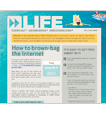This free self-help tool automatically identifies and fixes typical problems that may occur with your High-Speed Internet service. Once installed on your desktop, QuickCare provides help on demand any time you have a problem – quickly and without calling technical support.
Get Quickcare
To turn off pop-ups with Internet Explorer, just click “Tools,” then “Pop-up Blocker.” If the Pop-up Blocker is not already enabled, select “Turn On Pop-up Blocker.”
You can also adjust Pop-up Blocker settings. To allow them permanently for a particular site, just click “Settings” and enter the URL of the allowed site. Or click “Temporarily Allow Pop-ups” on the information bar to when it notifies you that a pop-up has been blocked.
Your Web browser stores Web pages, images, cookies and downloaded content in its cache. Clearing it regularly can protect your privacy and free up space in your computer. Follow the links below for simple instructions.
Internet Explorer Versions 6,7 & 8
Mozilla FireFox

Enhance your Internet experience with faster speeds from Qwest.
Speed Upgrade Offer
- 2 Months Free with upgrade to 7 Mbps speed tier or higher
- Price for Life (with 2-yr commitment)
- No speed upgrade change charges
See if you qualify