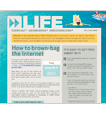The Windows Live™ from Qwest® Member Center is the place to go for help with all your Windows Live services. You can manage your accounts and passwords, learn from demos, tips and FAQs and contact Qwest.
Go to http://member.q.com.
If you haven’t yet upgraded to Windows Live, or if your system doesn’t meet Windows Live requirements, the MSN Member Center is the place to go to find tutorials, customization tips, online support, upgrades, and more.
Go to http://membercenter.msn.com/
Store, access, and share your files with friends from anywhere online. Free 25 GB online storage means you can easily get to your stuff with just a few quick clicks. With shared folders, the whole crew can upload, download, and collaborate with you on documents and other files.
http://www.windowslive.com/Online/SkyDrive
Set up your portal page at qwest.live.com – then you can customize it even more with gadgets. Gadgets are free applications that personalize your Windows Live portal page – so that every time you hop online you can see the things most important to you in one place. They add customized information on topics that you specify, like stock performance and sports scores, so you see exactly what you want to see every time you visit.
1. Go to qwest.live.com and look for “Add a gadget.”
2. Choose from the list of popular gadgets.
3. When you see a gadget you want, highlight it and click "Add."
4. You can customize the look and function of any gadget.
• Customize it with the Edit drop-down menu.
• Click on the header to move it to your desired location.
• Toggle between normal and minimized views
• Click on the “X” to remove it at any time.
qwest.live.com
It’s easy to add your own personal flair to your Windows Live page. Use the Options link in the top right of your page to select the color theme for your home page and a one-, two-, three- or four-column gadget layout.
If you add a column it will be empty until you drag gadgets into it. Arrange the gadgets on your page by simply clicking on the gadget title and dragging it to the preferred position.
Get a bird’s eye view of what’s happening on your favorite Web sites by adding RSS feeds to your Qwest.Live.com home page. RSS feeds are available for news stories, blogs, or even the latest travel deals from your city.
Search for and add RSS feeds
Windows Live Spaces from Qwest helps you keep in touch with family and friends with your own free Web site you can create in minutes. Share your photos, adventures, and lists with friends near and far.
Create Your Own Space
Qwest Wi-Fi, powered by AT&T Wi-Fi, is a complimentary service available only to Qwest High-Speed Internet® subscribers. Access is subject to AT&T Terms of Service and Acceptable Use Policy. Go to qwest.com/wifi to find participating locations and for further details.
Qwest Personal Digital Vault: This is an on-line back-up service for files stored on personal computer and is not designed to be an alternative storage site. Includes 2 GB storage capacity per account at no charge for Qwest High-Speed Internet subscribers. Customer can have more than one account but can only back-up only one computer per account. Each account requires a different e-mail address. Additional capacity available for purchase. Cannot be used for business or other commercial activity. Service is subject to additional restrictions and Terms of Service agreement. Contact Qwest for complete details.

Enhance your Internet experience with faster speeds from Qwest.
Speed Upgrade Offer
- 2 Months Free with upgrade to 7 Mbps speed tier or higher
- Price for Life (with 2-yr commitment)
- No speed upgrade change charges
See if you qualify